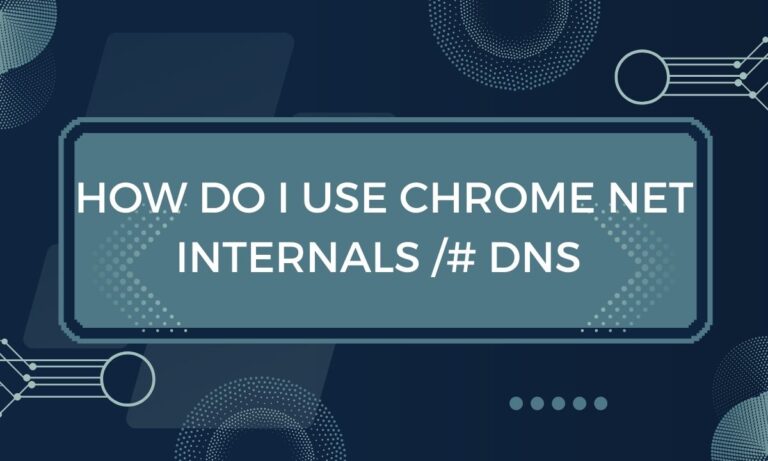Chrome stands as a dominant force among web browsers, boasting a global market share exceeding 60%. Its reputation for speed and user-friendly design is widely acknowledged. Nevertheless, occasional challenges related to DNS (Domain Name System) settings can surface for its users.
These challenges often stem from a corrupted DNS cache within the browser, which, in turn, can disrupt internet browsing. In such circumstances, it becomes imperative to perform a DNS cache flush.
This blog post will guide you through the process of flushing the DNS cache in Chrome using the command chrome //net-internals/#dns.
Process to Use Chrome Net internals. /#DNS
- Step 1 : Launch Google Chrome.
- Step 2: To visit the page, paste the command into the browser’s address bar and press Enter.
- Step 3: Look for and choose the “Clear host cache” button.
- Step 4: Restart Browser, and afterward, navigate to the chrome://net-internals/#sockets page to flush the socket pools.
This process of using it to clear the DNS cache in Browser is compatible with various operating systems, including Windows, macOS, Linux, Apple OS X, Android, and iPhone/iPad.
Mobile Usage of chrome://net-internals/ dns:
You may use it to clear Chrome’s DNS cache on an Android phone, an iPhone, or an iPad. The two examples below show how the websites Chrome //net-internals/#dns and chrome://net-internals/#sockets appear on a mobile device.
- Access the page to clear the host cache.
- Subsequently, restart Browser and visit the chrome://net-internals/#sockets page to flush the socket pools.